A smartphone after sometimes becomes slow and start to give many problems, this is the time when your phone needs to be restore to factory settings you need to reset your phone. On this guide you will be learn about how to hard reset Motorola Moto E or the next version Motorola Moto E2. Factory Reset Moto E is very simple, just use this tutorial and your Moto E will back to factory settings.
CHECK OUT SECRET CODES FOR MOTO E
So if you are new to word Factory Reset or something like that let me explain you
Factory Format, Hard Reset or Restore Factory Settings are all same thing which means to restore your mobile to such a state, like when you just get it out of the box(as good as new).

Most Important Step : Always remember to backup your data before performing a Reset.
How to Factory Reset Motorola Moto E
When your device becomes unresponsive, frozen, blank or black screen, or will not respond to the power button, you can perform a force restart or reboot on the device by following the steps below.
Soft Reset
Press and hold the Power button for 7 – 10 seconds, the device will restart and go through the boot-up sequence.
Notes:
- The forced restart or reboot will not delete any Data on your phone.
- If completing the 7-10 second Reset does not recover normal functionality of the device, then press and hold the Power Button for a full 120 seconds while connected to a charger.
Factory Data Reset
Factory Data Reset is a tool used to remove everything that was imported, added or installed on the device. Keep in mind, when using this feature everything is deleted.
Step 1. Open Settings menu
Step 2. Press Backup & Reset
Step 3. Touch Factory Data Reset
Step 4. Touch Reset Phone
Step 5. Job done!
External Hard Reset
If your phone won’t start or boot loop or even you are unable to access the phone’s menu to perform the soft reset you can attempt an external factory reset (hard reset with button)
Note:
- When using this external hard reset feature; everything is deleted from the device.
- External Hard Reset will require a minimum battery level of 25%. If you are unable to perform a reset, please charge for 20-30 minutes and try reset again.
Step by Step Hard Reset Moto E
1. With the phone powered off, press the VOL DOWN KEY for 2-3 seconds then POWER key then release.
2. The device will display different BOOT OPTIONS
3. Use the VOL DOWN Key to SCROLL to Recovery and VOL UP Key to select
(If the device reboots, you may have waited to long to make a selection, you will need to begin the process again.)
4. The device will display the Motorola logo and then the Android in distress ( logo with Exclamation mark)
5. Press and hold the VOL UP key for 10-15 seconds. While still holding the VOL UP key tap and release the POWER key
(You can try this step, holding the phone in landscape. If you are stuck on step 6, try a force reboot by pressing the Power key and Vol Down key, and start the process again.)
6. The device will display additional menu options (Text will appear in BLUE)
7. Use the VOL DOWN Key to scroll to Wipe data / factory reset and the POWER Key to select this option
8. Use the VOL DOWN key again to select YES – delete all user data and press the POWER key to CONFIRM
9. Once the Formatting is complete, press the POWER key to confirm a REBOOT
10. The device will reboot and start the normal power up sequence
Reset Moto G With Code
How to hard reset Wipe/Reset Data/Profile & internal storage using codes, please use this code: *#*#786#*#*
CAUTION : Use these methods at your own risk.
This is a step by step tutorial how to soft reset, factory data reset and hard reset your Motorola Moto G smartphone. Hope now you don’t have any trouble in following these methods. If you have any trouble then comment below or Contact US.
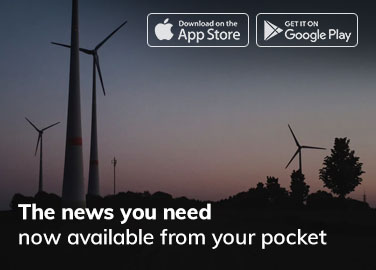
Thank you! This was very useful. As strange as it might sound I couldn't find a guide on how to soft reset the device. It saved me from deleting all my information.
We are glad to hear That
We are a gaggle of volunteers and openinng a neww scheme in our community.
Your web site provided us with valuable info to wofk on.
You have performed a formidable process and our entire group will probably be thankful to you.